How to Submit Entries

Each of our contest’s 30 categories has its own submission form. All entries must be submitted online. All participating advisers must also complete an Adviser Information Form. To make entering the contest as easy as possible, the sections below offer advice on preliminary steps to take before filling out the forms, followed by directions on how to complete the submission process.
THINGS TO DO BEFORE FILLING OUT YOUR ENTRY FORMS
1. Recruit a team of students to help you.
Try to get as many of your students involved in contest preparation as possible. Your top editors, for example, can help identify potential entries. Other students can help convert files into PDFs or keep track of URLs.
2. Maintain a running list of potential entries.
Don’t wait until deadline day to figure out which items you plan to enter. Throughout the school year keep a list of stories, photos, illustrations, infographics and other items that you and your students believe would do well in the contest.
3. Decide on final entries at least several days before the deadline date.
Contest submissions are due by 11:59 p.m. March 15 of the current school year. Settling on your final choices will probably be the most time-consuming part of your preparation. Give yourself a cushion of a few days to do this before you actually fill out the entry forms.
4. Have your PDFs ready.
If you plan to enter items from a print-only publication or from the print version of a hybrid publication, each item must be submitted as a PDF (Portable Document Format). Filling out your entry forms will go much faster if you’ve already created and labeled the PDFs you plan to submit. (For directions concerning PDFs, see “How to Create PDFs,” “How to Reduce the Size of PDFs” and “How to Upload PDFs.”)
5. Have your URLs ready.
If you plan to enter items from a digital-only publication or from the digital version of a hybrid publication, each item must be submitted as a URL (Uniform Resource Locator — i.e., the Web addresses specific to your digital items). Filling out your entry forms will go much faster if you’ve already compiled a list of the URLs you plan to submit.
THINGS TO DO WHEN YOU ARE READY TO FILL OUT YOUR ENTRY FORMS
1. Go to the homepage of the IJEA Newspaper and Digital News Media Contest.
This page contains all the instructions and forms you’ll need for entering the contest. Here’s what the top of the page looks like (the screenshots are from the 2016 contest, but nothing else has changed except the dates):
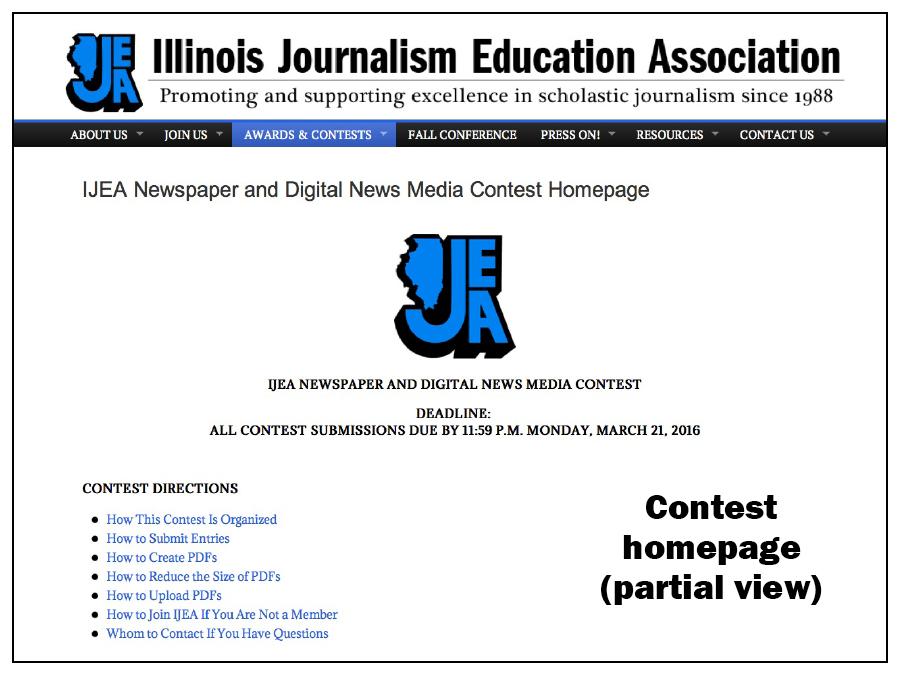
2. Go to the “Contest Submission Process” area of the entry page.
This area is located below “Contest Directions” and “Category Descriptions.” It contains a two-step summary of how to compete in our contest. The area looks like this:
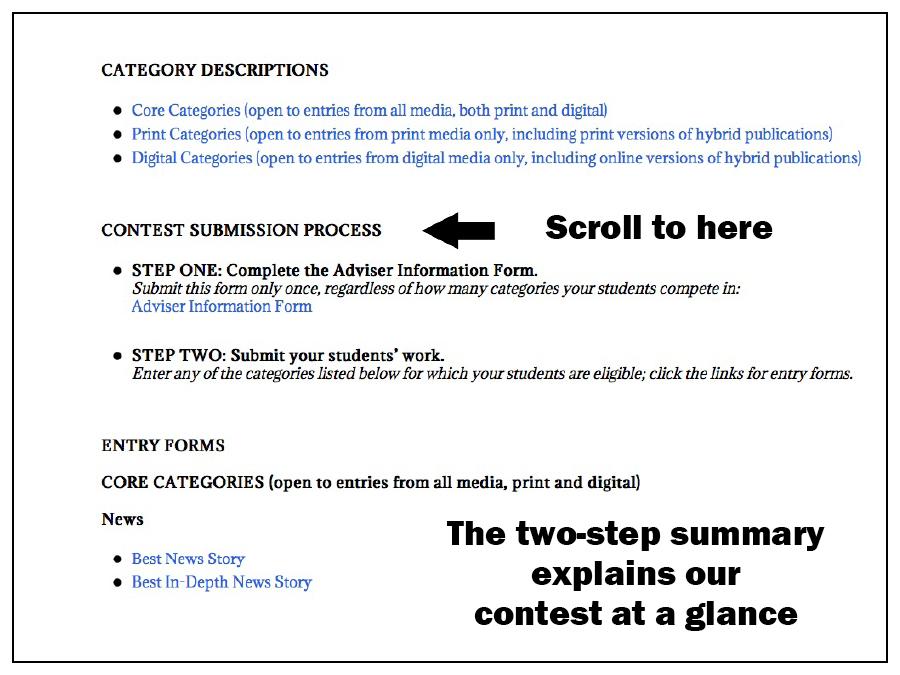
3. Find the link for the Adviser Information Form and click it.
The link is located at the bottom of “Step One.” All participating advisers are required to complete this form. The good news is that you’ll only have to submit it once, no matter how many categories your students compete in:
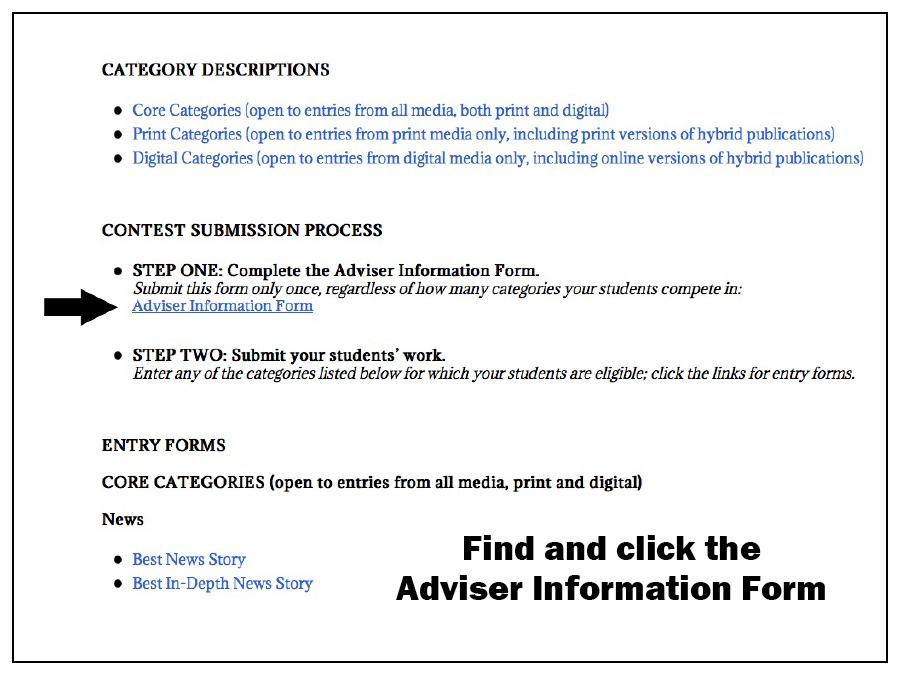
4. Once you arrive at the form, complete all required fields.
Within the form itself, items marked with an asterisk require a response. The Adviser Information Form looks like this:
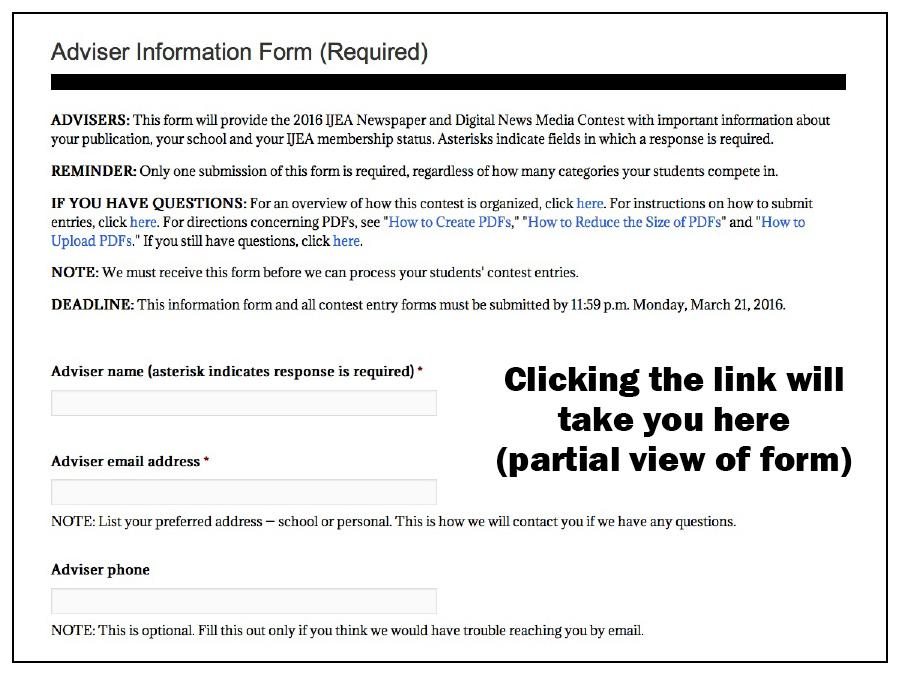
5. Once you have provided all required information, click “Submit.”
Make sure you read carefully the section on IJEA membership status and our $10 contest fee:
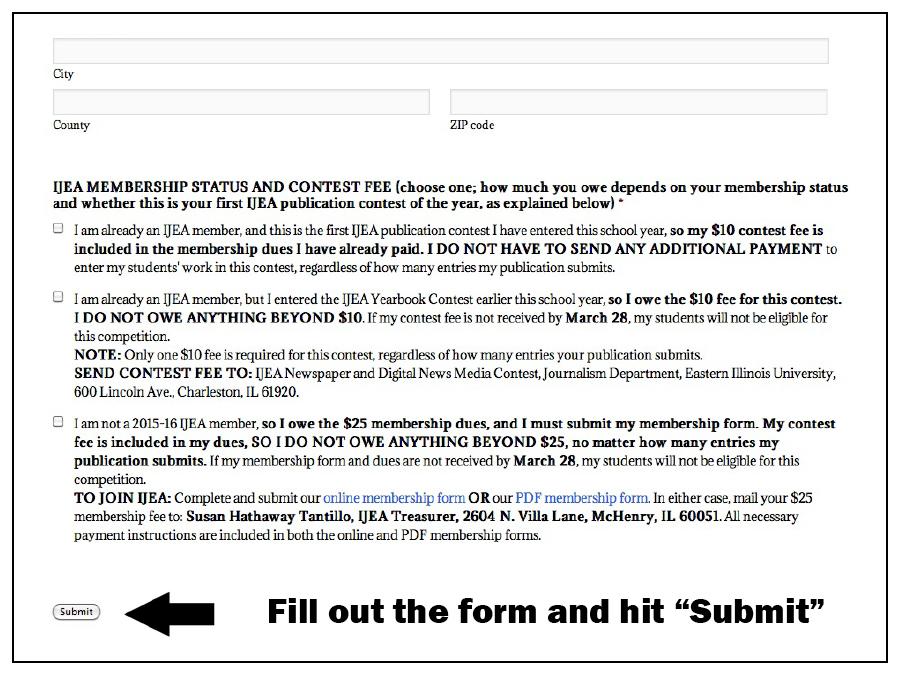
6. Read the message acknowledging the submission of your Adviser Information Form.
If you receive this message, then your submission of the form has been successful:
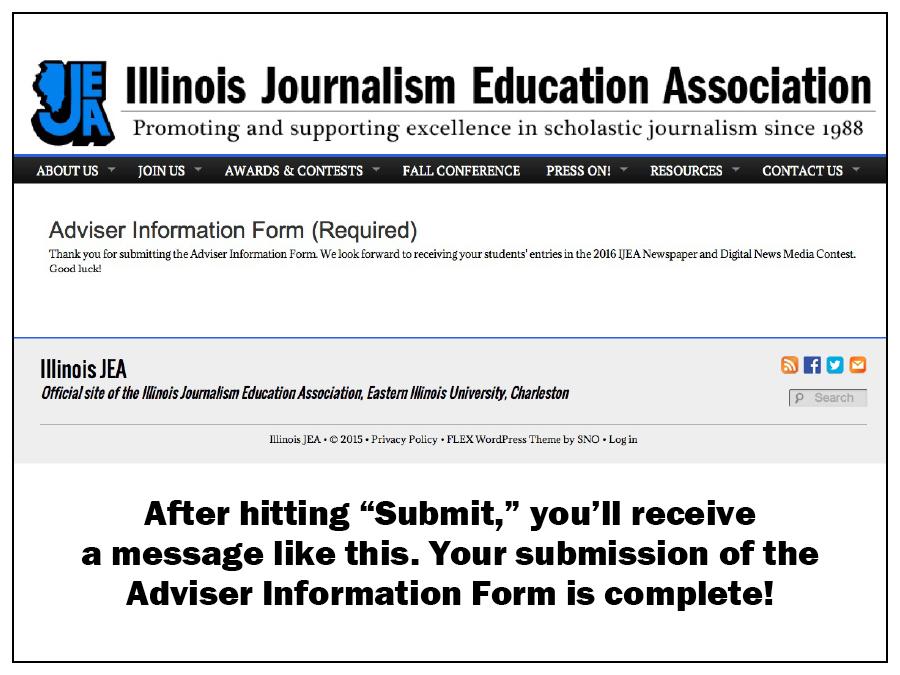
7. After you submit the Adviser Information Form, go back to the contest homepage and scroll to the “Entry Forms” section.
This is where you’ll find links to the entry forms for individual categories. You’ll need to submit a separate form for each category your students compete in:
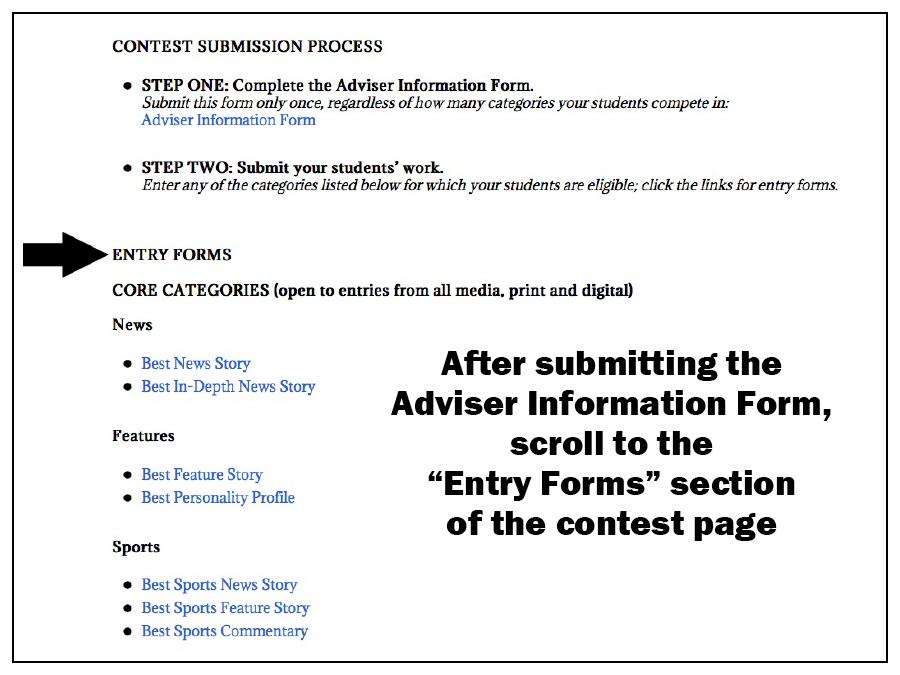
8. After you’ve submitted the Adviser Information Form, locate the first category your students want to enter, and then click the link.
Remember, each category has its own entry form. For this example, we’re going to enter the “Best News Story” category. Here is the link:
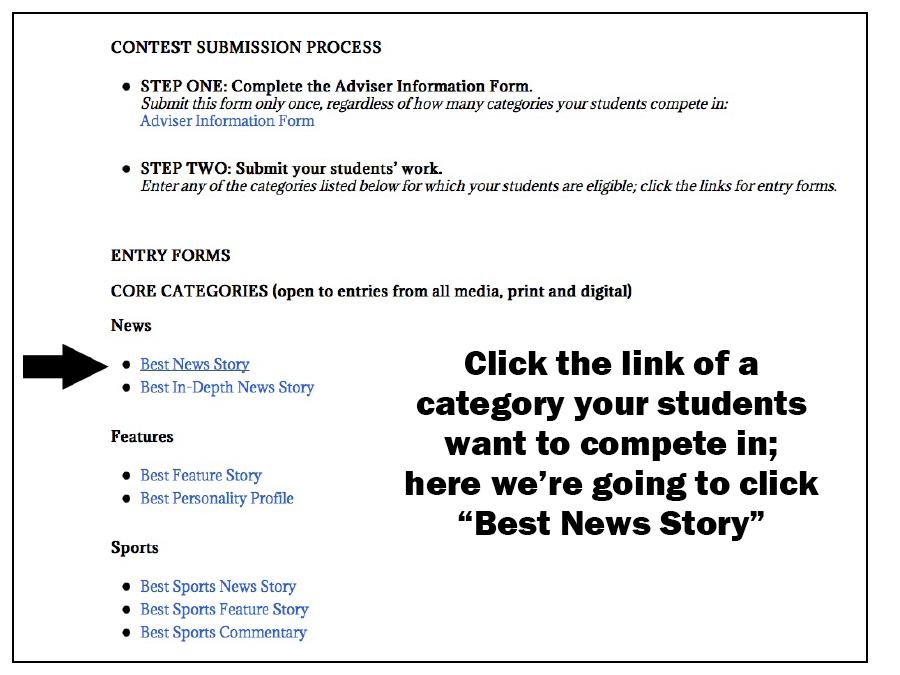
9. After you click the link (in this example, “Best News Story”), you’ll arrive at that category’s entry form.
Read the instructions and provide the requested information. Here is the top of the entry form for “Best News Story”:
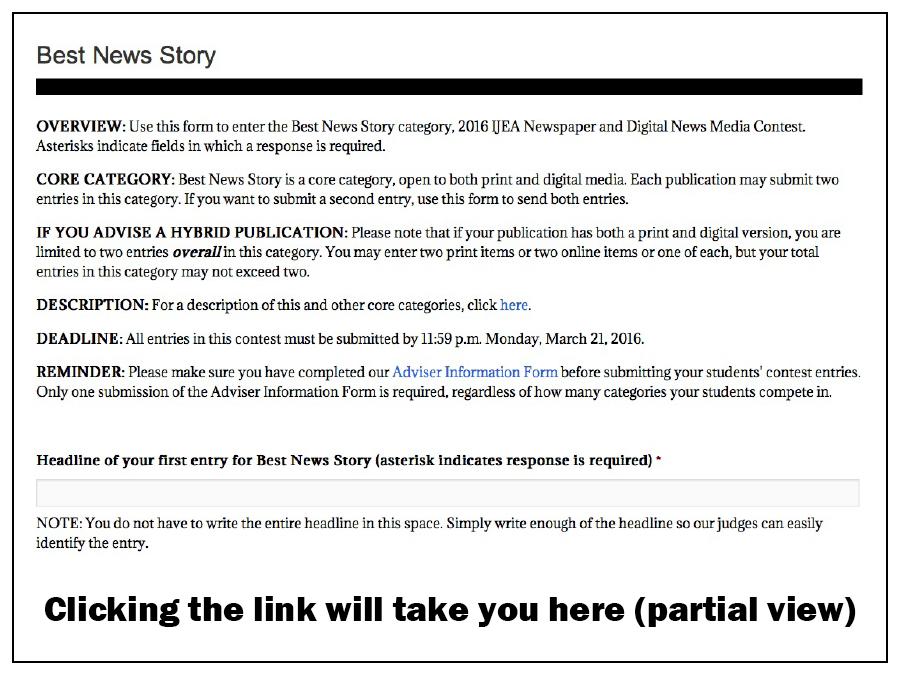
10. If your publication is digital or hybrid, scroll down and provide the URL for each digital item you want to submit.
Remember, digital publications and the digital versions of hybrids may submit two entries per category (except for Best Website, which allows just one entry). In core categories, such as “Best News Story,” hybrids are limited to two entries overall per category — that is, two print items or two digital items or one of each, but not more than two in all. Here are the boxes in which you can paste each URL:
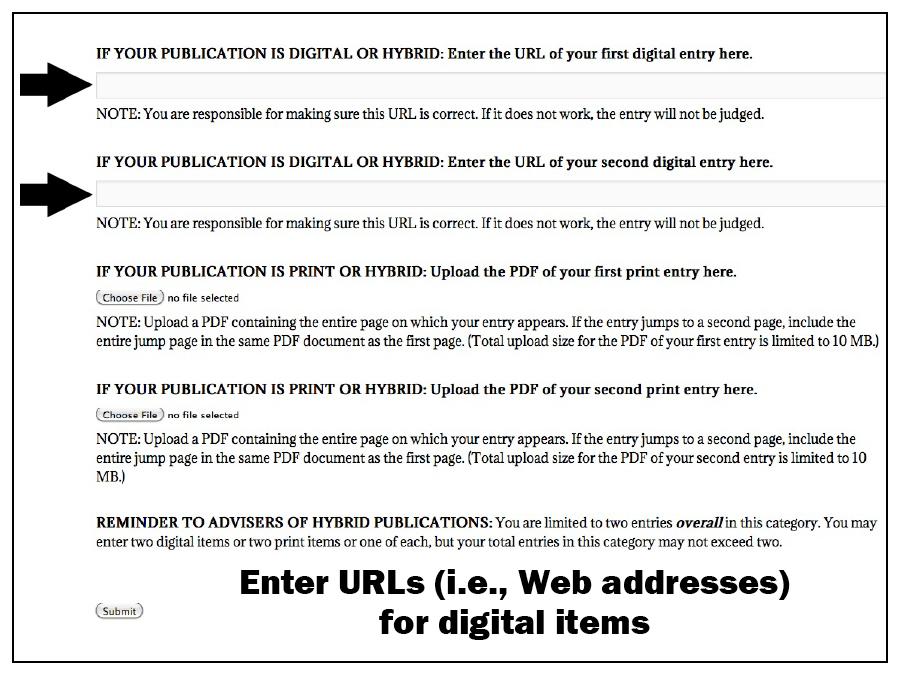
11. If your publication is print or hybrid, upload the PDF for each print item you want to submit.
Remember, print publications and the print versions of hybrids may submit two entries per category (as noted above, hybrids may not exceed two entries overall per core category). The PDF upload section is located below the URL section:
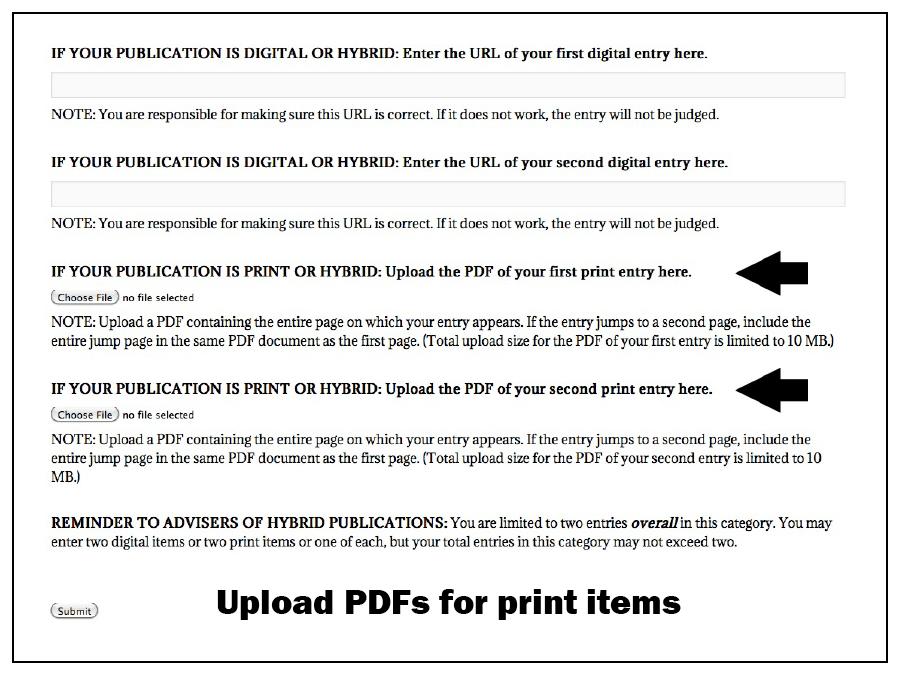
12. To upload a PDF, follow these steps.
- To begin the process, click the button labeled “Choose File”:
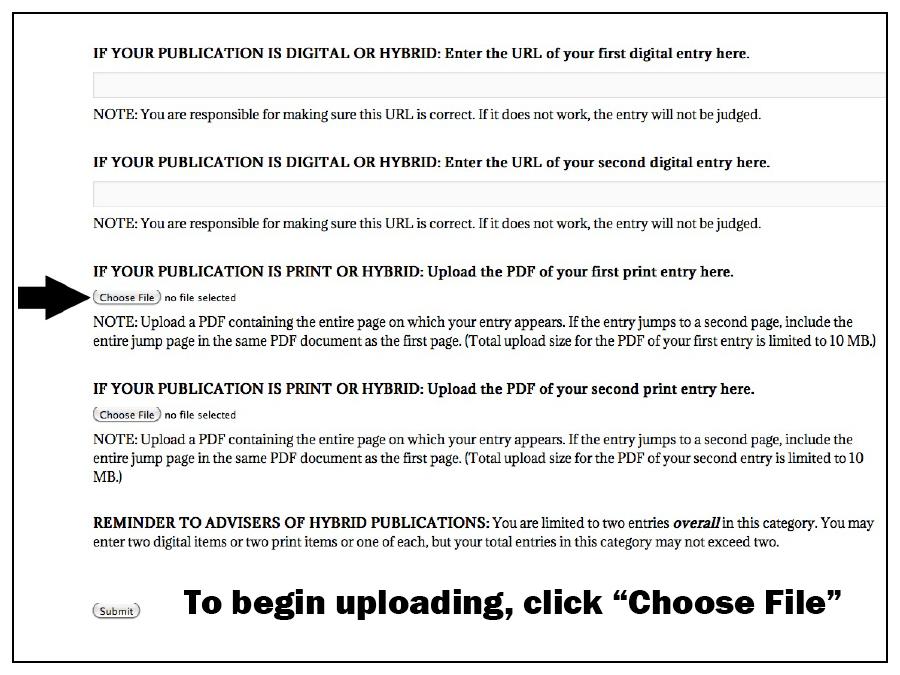
- Find the PDF you want to upload:
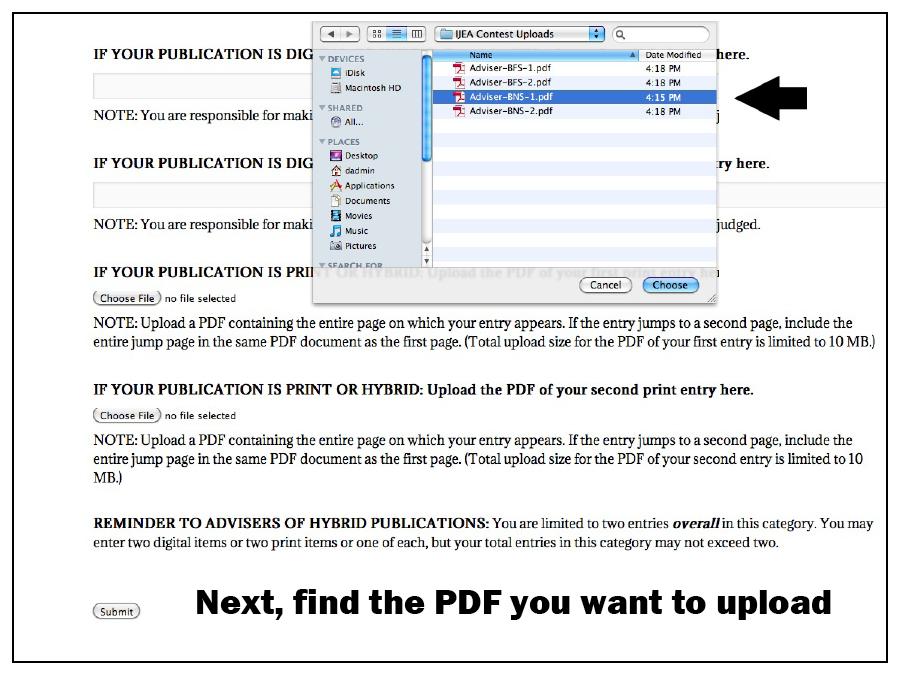
NOTE: We recommend that you store your PDFs in a folder created for that purpose (in this example we’re using a folder titled “IJEA Contest Uploads”). We also recommend (but do not require) that you label your PDFs in a uniform manner: “Publication Name—Category Abbreviation—Entry Number” (the number would be 1 or 2, indicating first or second entry in a category). In this example we’ve labeled our PDF as follows: “Adviser—BNS—1.” The name of our publication is “Adviser.” The abbreviation of the category is “BNS” (for “Best News Story”). The entry number is “1,” because this is our first entry in the BNS category. When we look for this PDF, here is what we see:
- Upload the PDF to the entry form by clicking “Choose”:
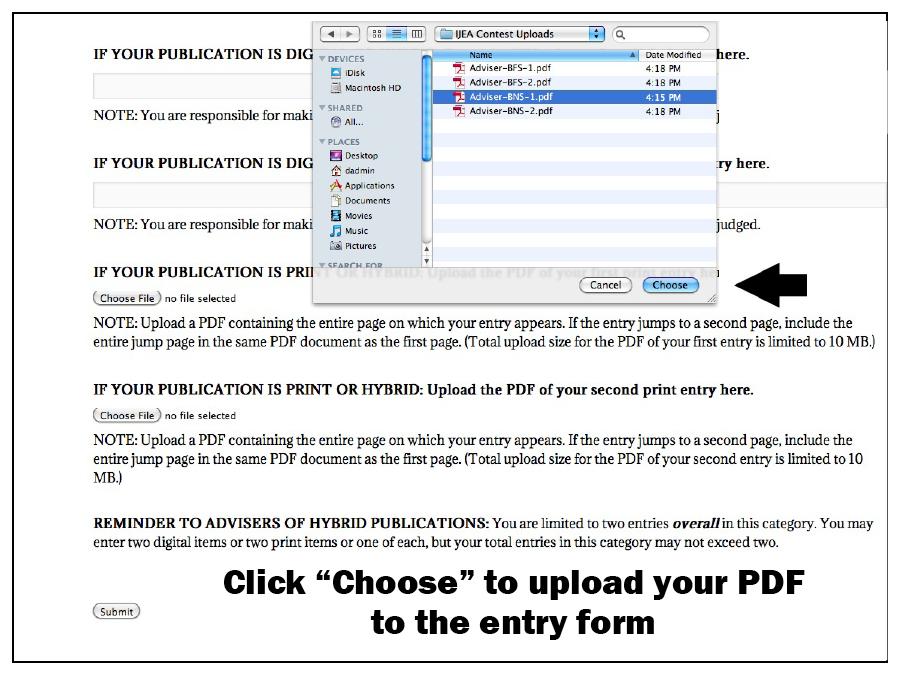
- Using this same form, repeat the process if you want to upload a second print entry.
13. Look at the “Choose File” area to see if your PDF is ready to send.
If the file was uploaded successfully, you’ll see a PDF icon next to “Choose File” as well as the title you gave the PDF:
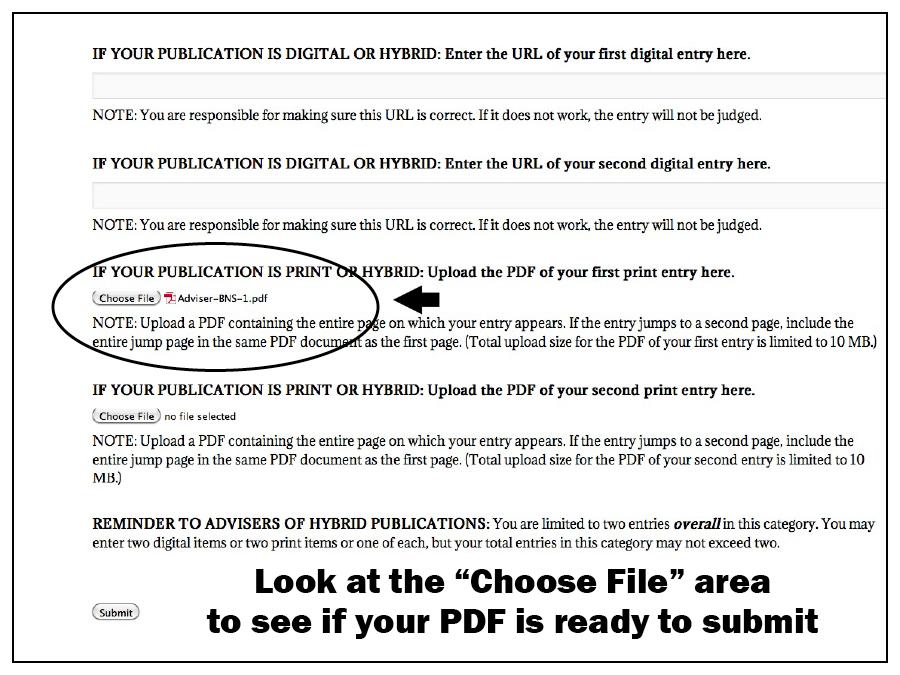
14. When you have completed the form to your satisfaction, click “Submit.”
The submission button is located at the bottom of the entry form:
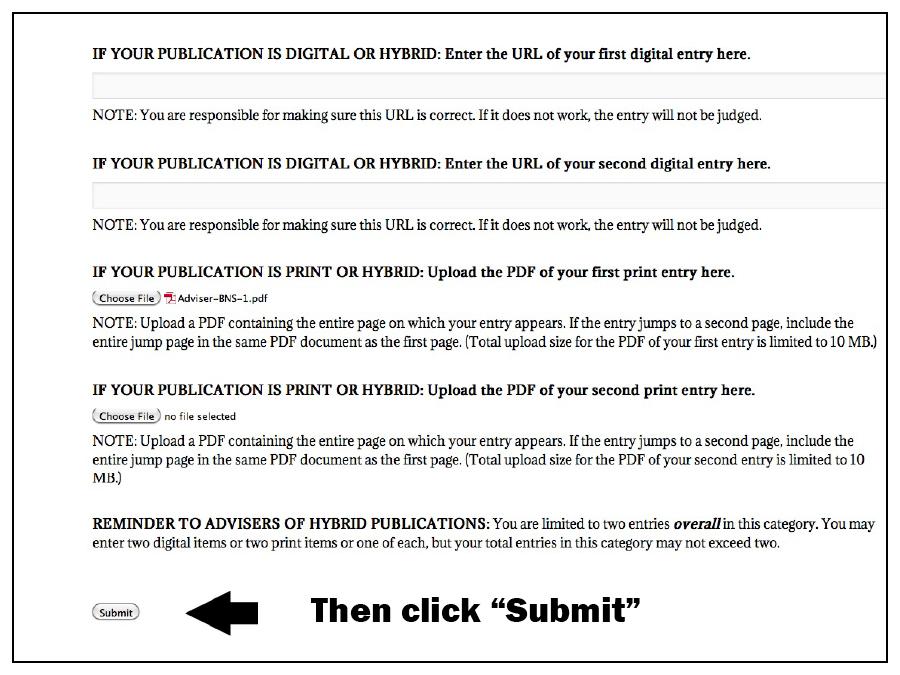
15. Read the message acknowledging the submission of your entry form.
If you receive this message, then your submission has been successful:
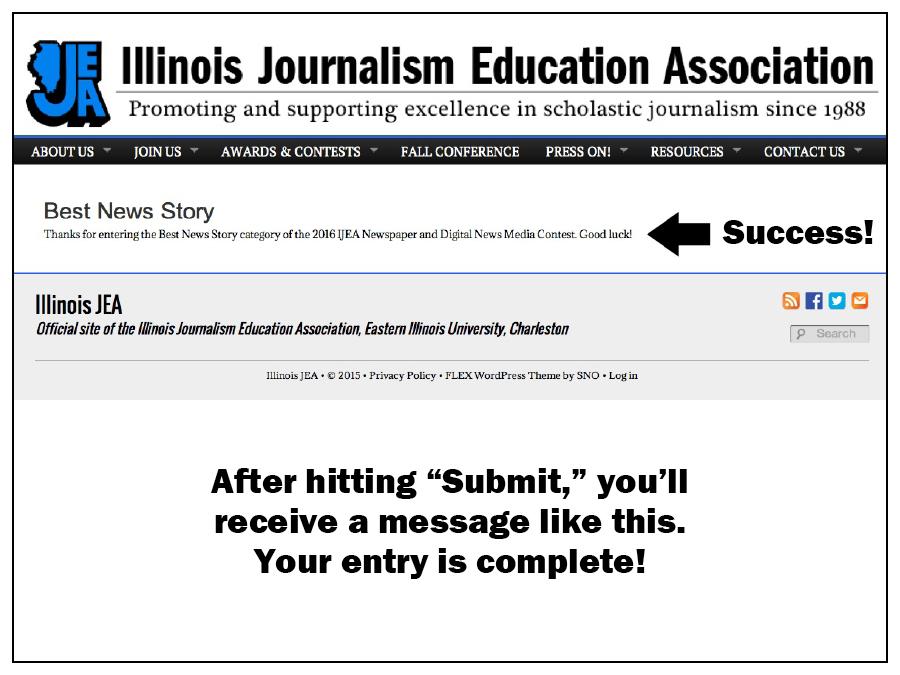
16. Repeat the entry process for as many categories as your students want to compete in and for which they are eligible.
Remember, each category has its own entry form. You may enter two items on a single entry form, except for the “Best Website” form, which allows only one entry. Good luck to you and your students!
