Step-by-Step Instructions for Using the IJEA Newspaper & Digital News Contest Platform
WELCOME TO OUR CONTEST PLATFORM
As we have done since 2022, we are using a contest platform constructed by BetterBNC, a company that specializes in administering publication contests around the country.
The instructions that you’re currently reading are also located on the contest platform page in the section titled “SPECIAL INSTRUCTIONS” (circled in red above).
DON’T FORGET THE IJEA ADVISER INFORMATION FORM!
Before or after using the contest platform, please fill out and submit the IJEA Adviser Information Form. This online form is separate from the BetterBNC platform. A link to the form is located directly below. Filling out the form takes less than a minute or two, and doing so provides us with the information needed to place your publication in the correct enrollment division and correct publication category (print, digital or hybrid). The form is also where you will calculate your total fees owed. The form is available at this link:
• 2025 IJEA Adviser Information Form
TO GET STARTED ON THE CONTEST PLATFORM
To get started with the platform itself, click “ENTER THE CONTEST HERE,” which is circled below on the right side of the contest platform homepage:
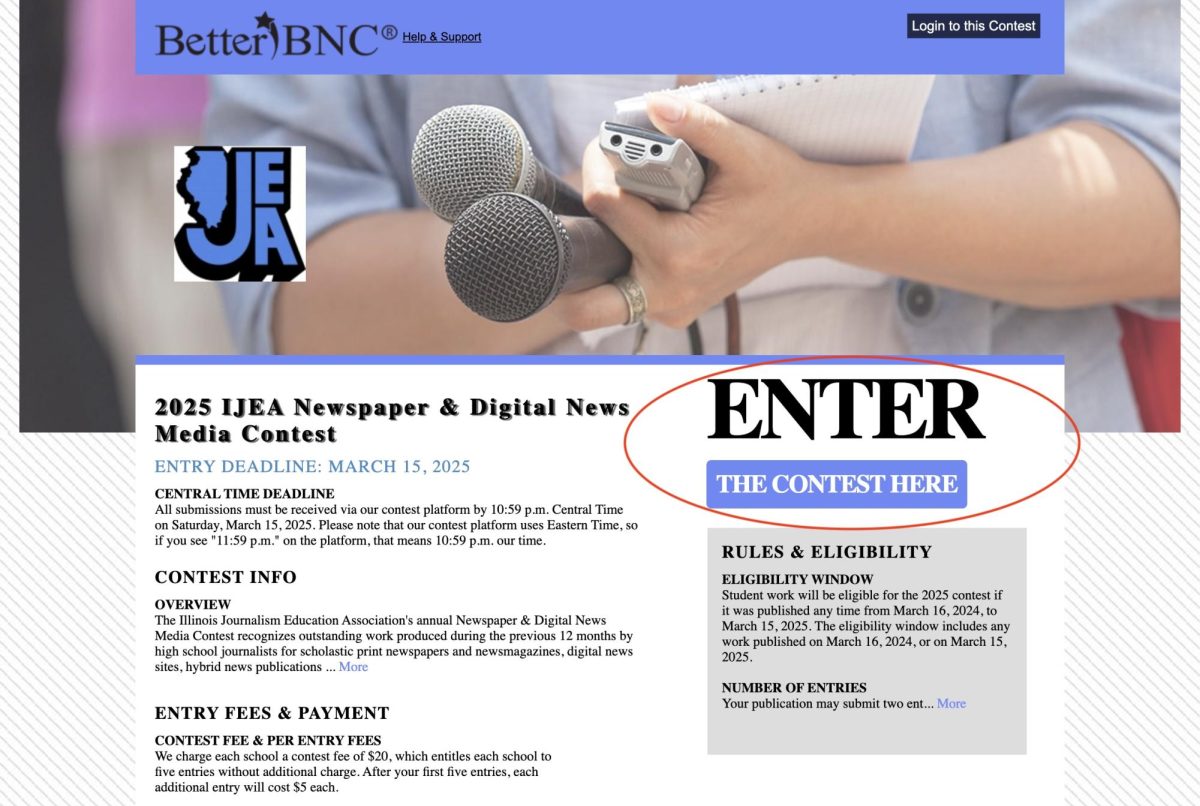
AFTER YOU CLICK “ENTER THE CONTEST HERE”
As your publication’s adviser, you will serve as your students’ “Contestant Manager.” So click “Contestant Manager” in the top left corner of the pop-up page if it has not already been preselected for you. Then for “Media Organization” select the name of your school:
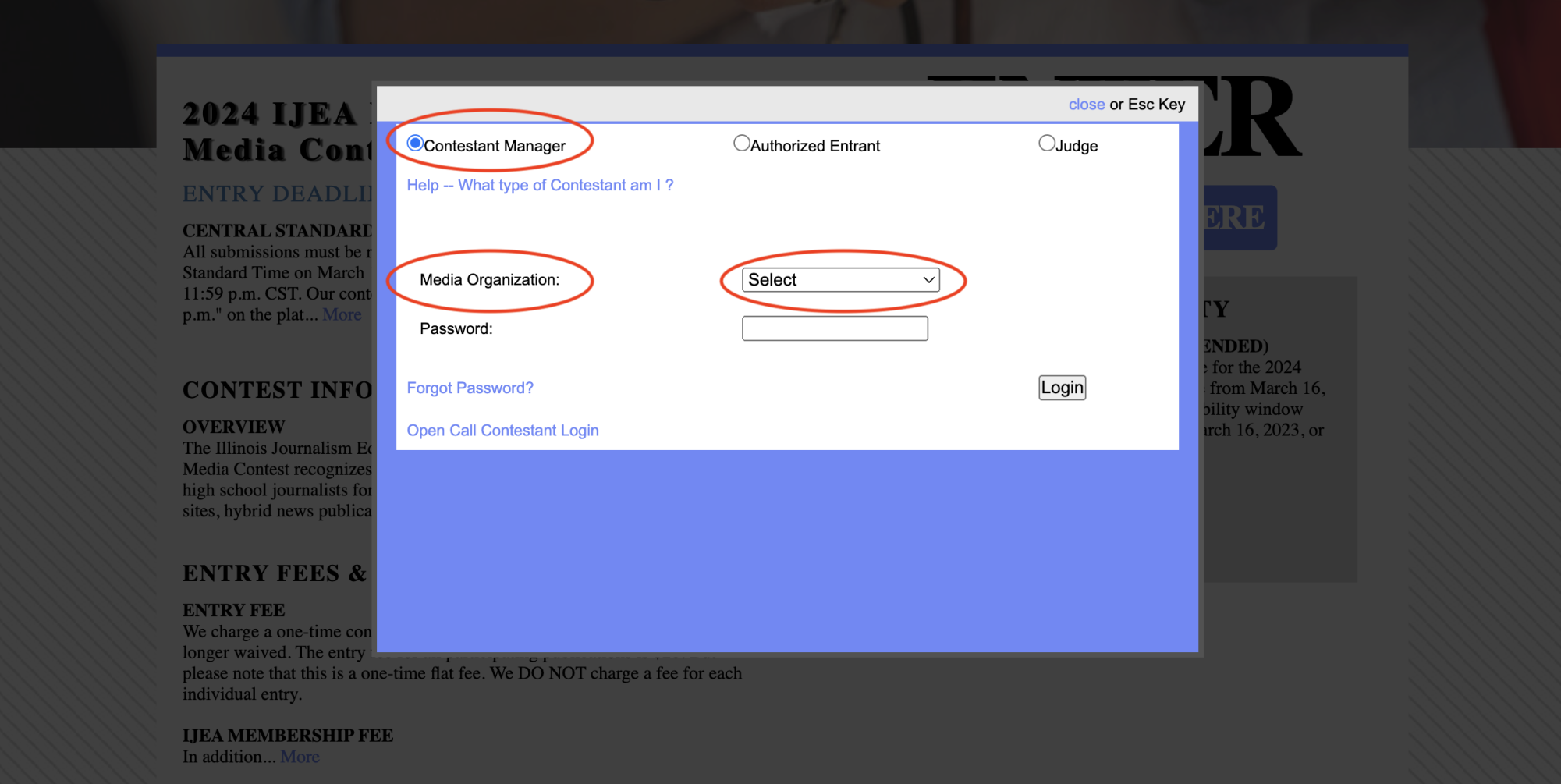
IF YOUR SCHOOL IS NOT LISTED
Contact Dave Porreca at [email protected] and let him know that your school isn’t listed in the “Media Organization” dropdown menu. He will add your school, and you’ll be good to go.
PASSWORD
For “Password” you have three options, depending on whether your publication competed in last year’s contest and whether you served as the publication’s contestant manager.
OPTION 1: If your publication DID compete in last year’s contest AND if you were your publication’s contestant manager, then your login information is still stored in the platform. You will use the same password that you used last year. If you have forgotten your password, first select your school and then click “Forgot Password?,” and this will send the password to whatever email address you used last year. (It’s important that you select your school before clicking “Forgot Password?,” because if you don’t, you’ll receive an error message.) Once you have received your password from last year, enter it into the password area (the area that’s underlined in red) and click “Login”:
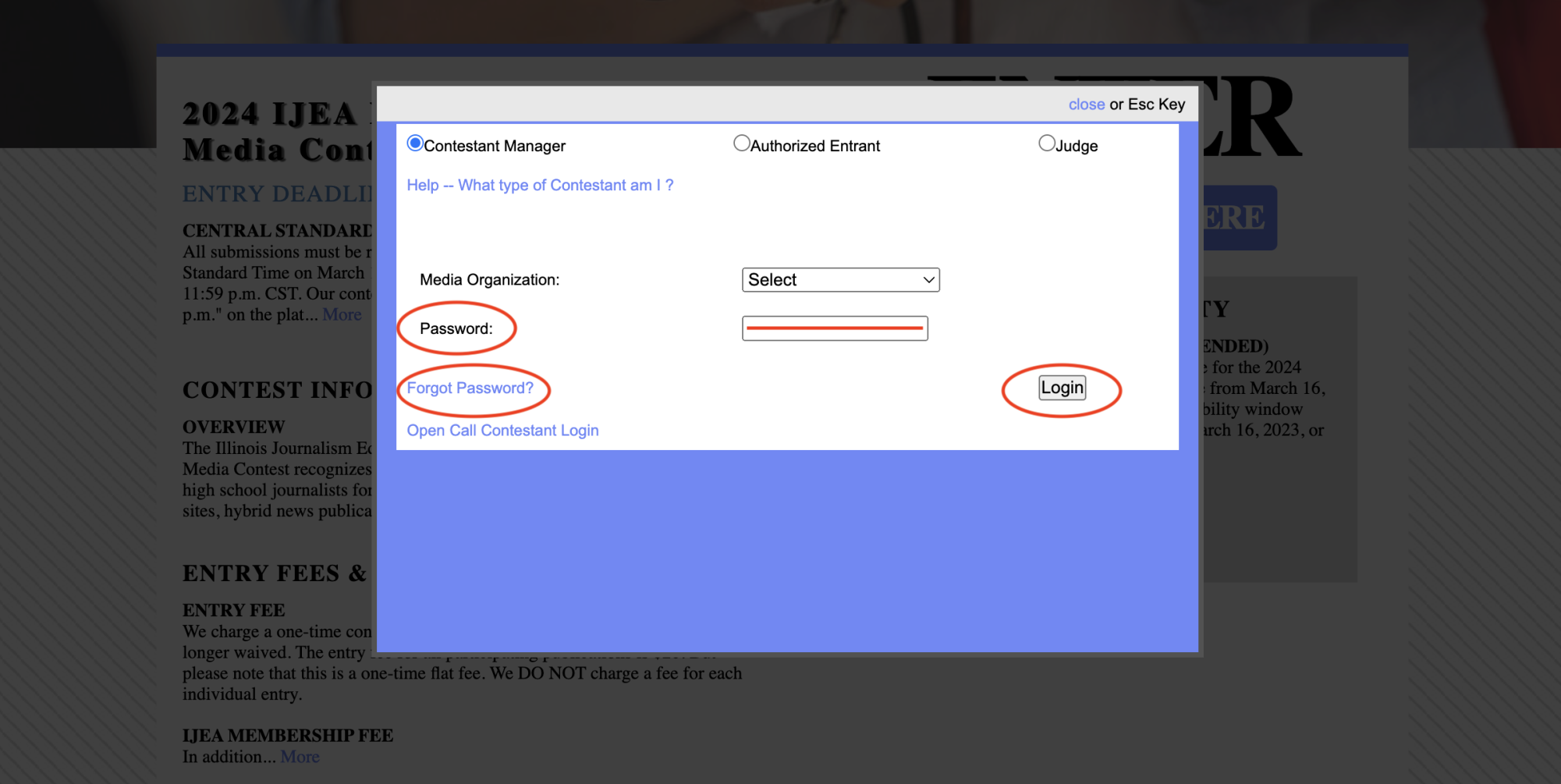
OPTION 2: If your publication DID compete in last year’s contest BUT someone else was your publication’s contestant manager, then that person’s login information is still stored in the platform. If you don’t know that person’s password, contact Dave Porreca at [email protected], and he will retrieve the necessary information. Once you have received the password from last year, enter it and click “Login.”
OPTION 3: If your publication DID NOT compete in last year’s contest, first make sure that your school has been listed in the “Media Organization” dropdown menu. (Contact Dave Porreca at [email protected] if it has not been listed yet.) Once it has been listed, select your school and then type “bnc” (all lower case) into the password area. This is a generic password that you will use only once. Then hit “Login.” After you login, you will immediately be asked to create your own password. You will also be asked to provide basic contact information and to accept the BNC terms of use. Once you complete all of that, hit “Submit.”
AFTER YOU HAVE LOGGED IN
After you have completed your login process, you will see a screen like this with your school’s name in the upper right corner (“University of Illinois Laboratory High School” is being used here as a test school; your school will start with zero entries):
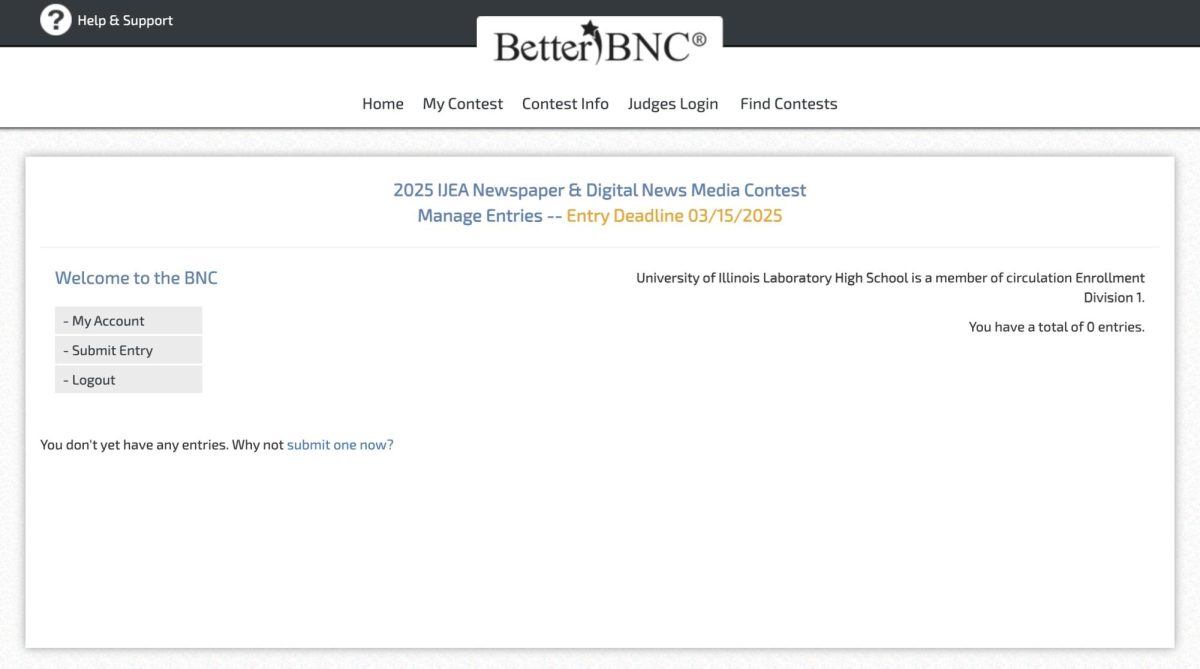
READY TO SUBMIT
You are now ready to submit entries. To begin the submission process, hit “Submit Entry” located on the left side of the page:

USING THE ENTRY SUBMISSION PAGE
Hitting “Submit Entry” will take you to your entry submission page. The entry submission page is self-explanatory except for the first step. In the first step, you will be asked to choose a “Division”:
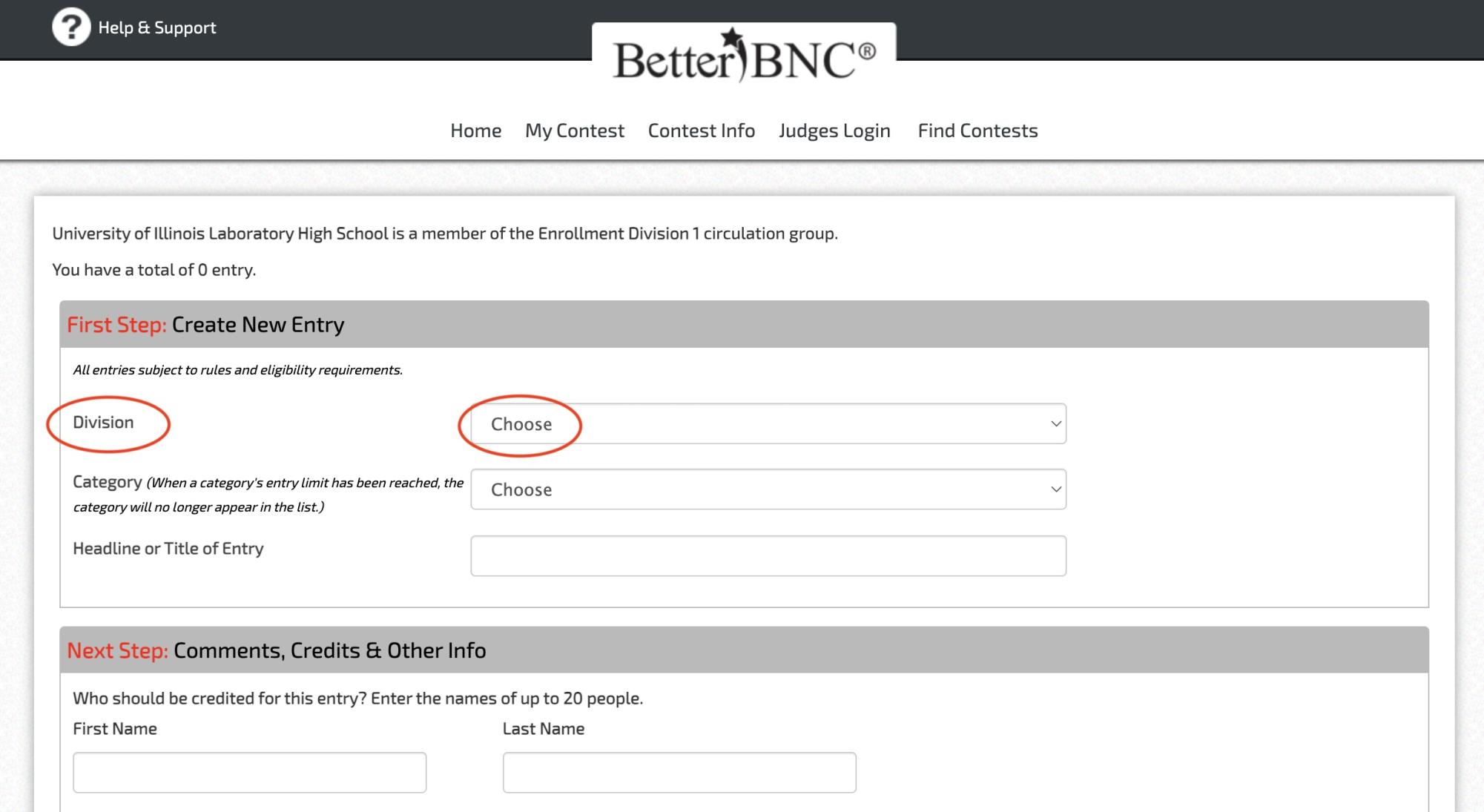
In this context, “Division” DOES NOT refer to enrollment divisions. Instead, “Division” refers to different types of contest categories grouped together based on shared elements. You will find nine divisions listed:
• Art & Graphics (three categories — open to all publications)
• Digital-Only Categories (five categories — open to digital pubs or digital hybrids only)
• Features (two categories — open to all)
• Miscellaneous (four categories — open to all)
• News (two categories — open to all)
• Opinion (four categories — open to all)
• Photos (two categories — open to all)
• Print-Only Categories (five categories — open to print pubs or print hybrids only)
• Sports (three categories — open to all)
Here are those divisions as listed on the contest platform:
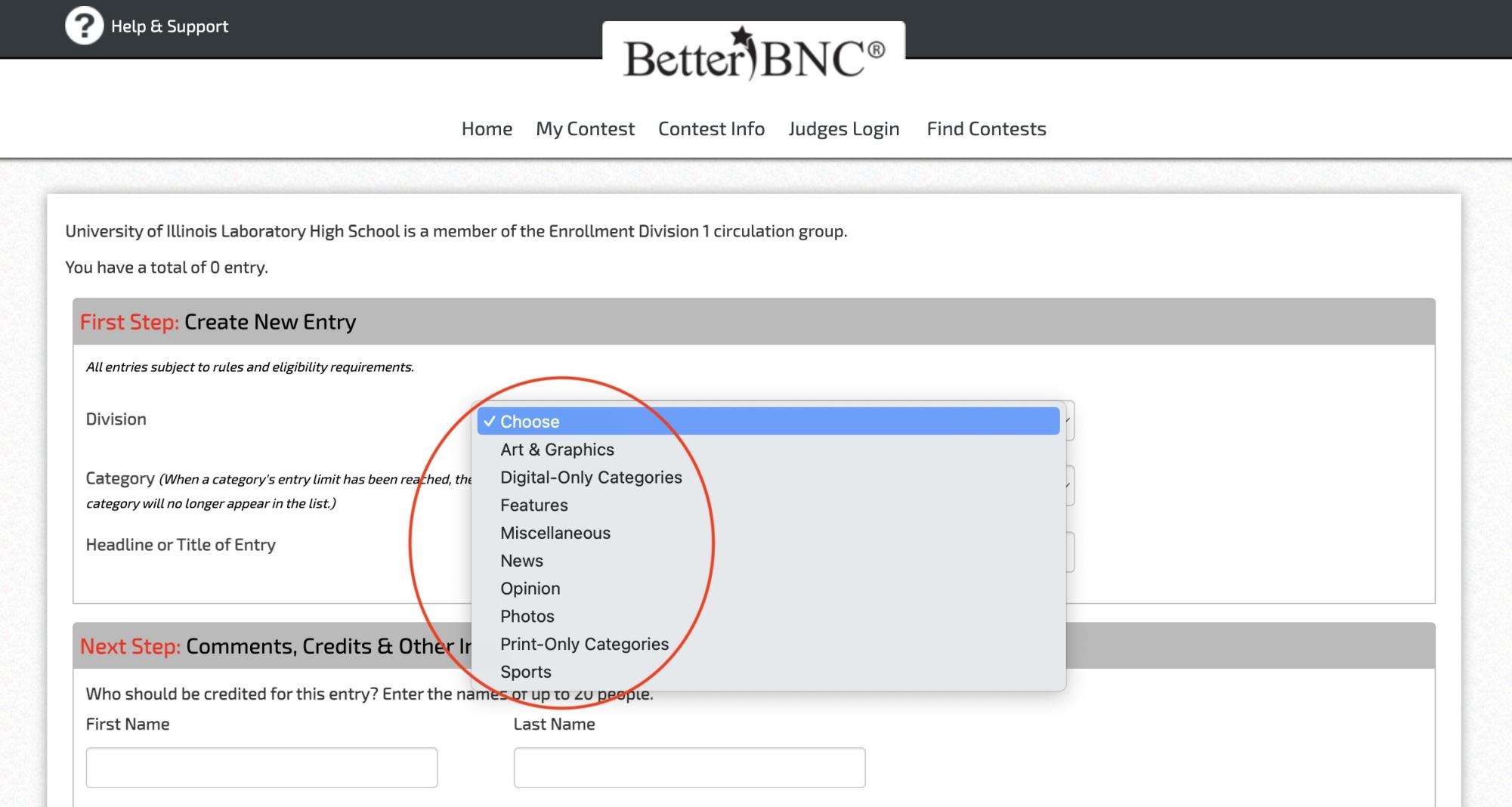
To begin the entry process, select the division you want. Then choose the category within that division which you would like to enter. In the example below, we’ve chosen the “Arts & Graphics” division, which then shows the three categories within that division:
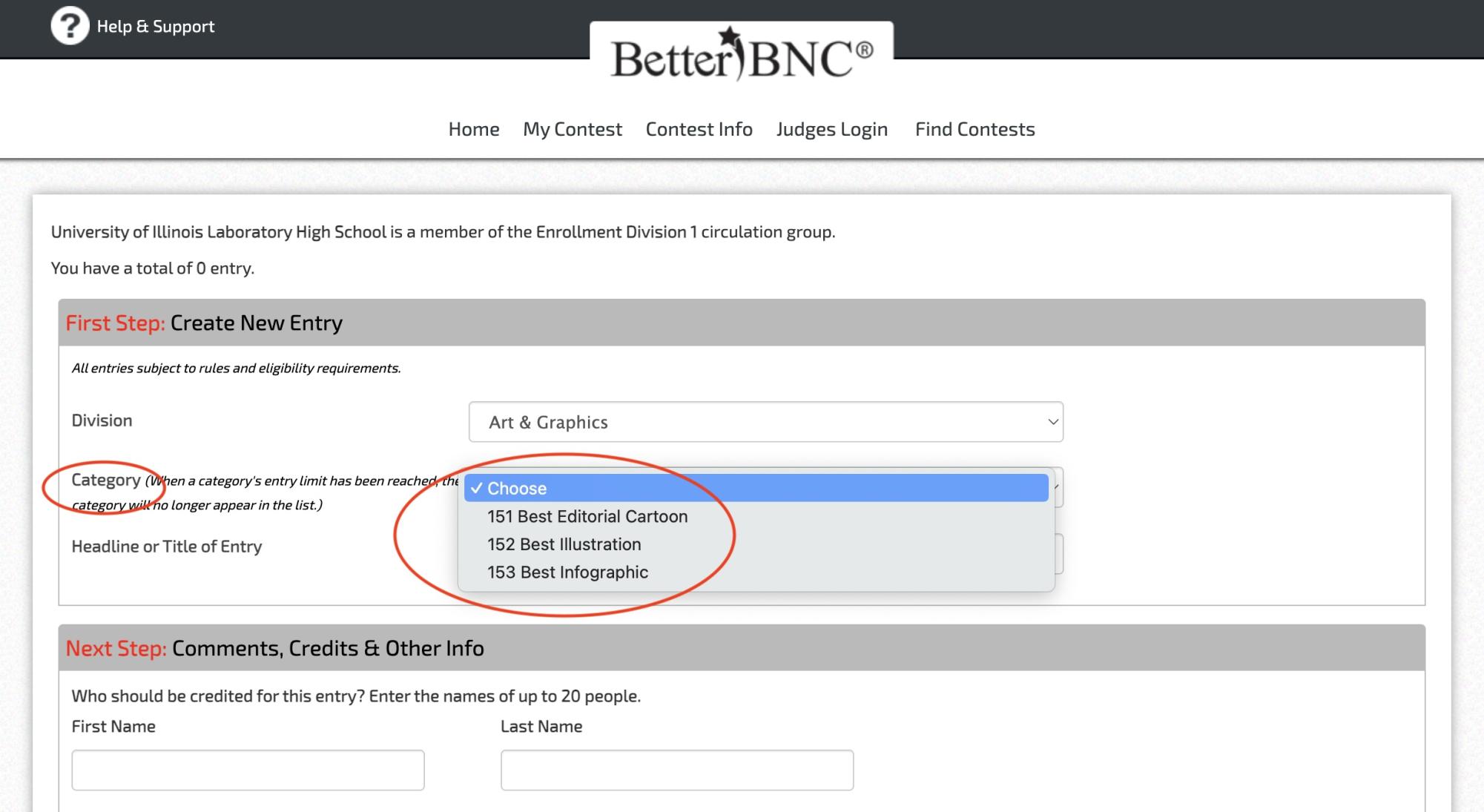
After choosing a category in which to submit a entry, simply follow the directions; everything will be self-explanatory from that point on.
Then repeat the process for each entry you want to submit. You can enter all of the categories in a division, with a maximum of two entries per category.
Good luck to you and your students! If you have questions about the platform, please contact Dave Porreca at [email protected].
